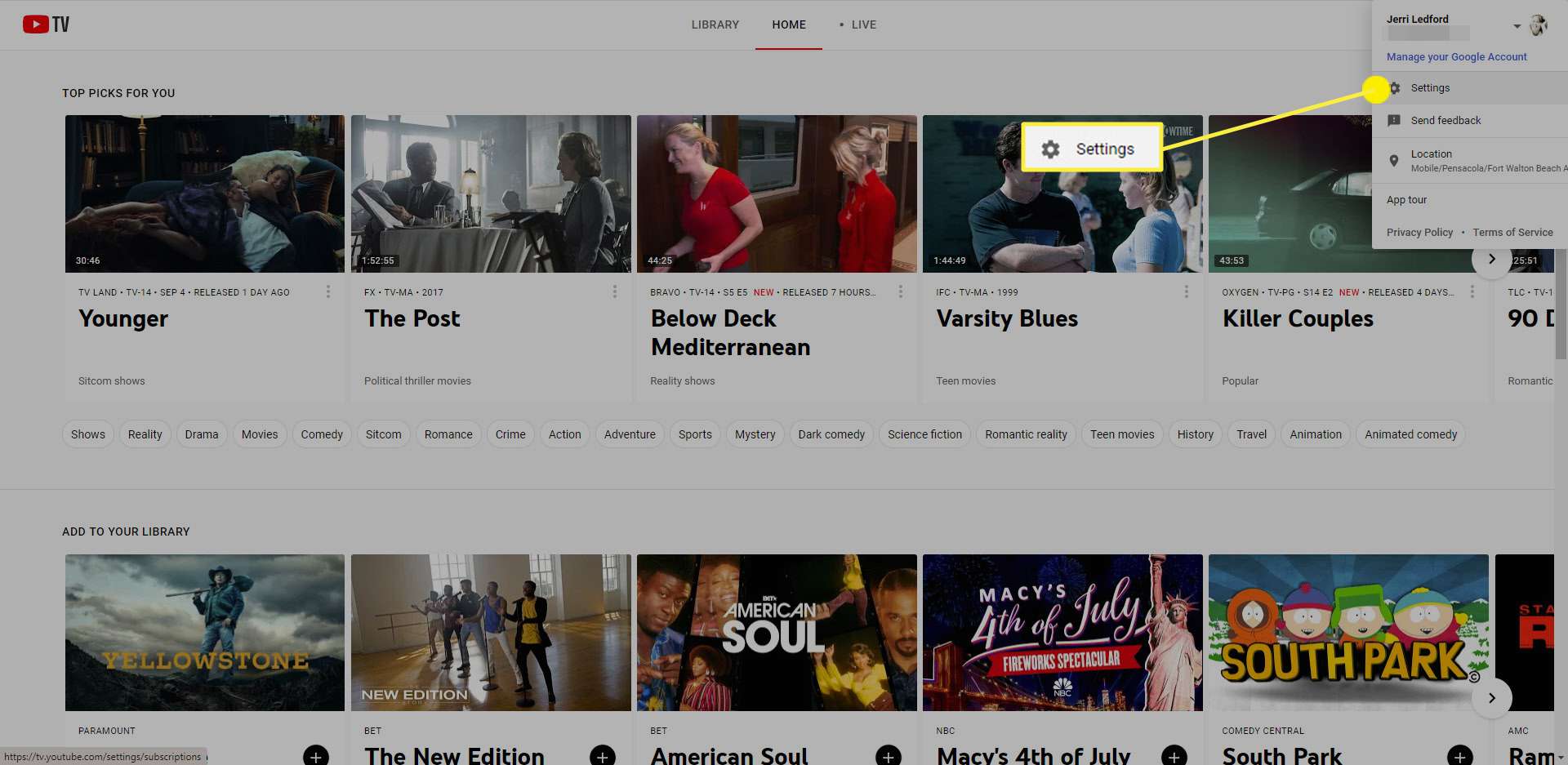
How To Change YouTube TV Home Area
Is your YouTube TV not working after changing your location? Worry not! This guide will walk you through how to troubleshoot YouTube TV Home Area issues and ensure your local channels work seamlessly. From understanding why your home area matters to changing your location without a hitch, we’ve got you covered.
Table of Contents
ToggleWhy is the YouTube TV Home Area Important?
The YouTube TV Home Area is responsible for determining local channels and region-specific content. It makes sure you get the most relevant news, sports, and programming where you are geographically located. However, it can be updated if you have changed cities or if you have issues with local channels to regain access to the right content.
Limitations of Changing the YouTube TV Home Area
Before diving deep into the process, let me put in a word or two on limitations associated with changing your home area at YouTube TV. You are able to make limited changes, changing the home area not more than twice a year. Update Your Home Area from the new location you’ll be shifting your home to physically. Ensure you are receiving continuous local channels through using YouTube TV once every three months within your home area.
How to Change YouTube TV Home Area
Here’s how to change your home area in YouTube TV:
1. For Desktop Users:
- Settings: Open YouTube TV and sign in, then tap your profile icon.
- Go to Location Settings: Click on Settings > Area > Home Area.
- Change Your Location: Click “Change Home Area” and key in the address or zip of your new home area.
- Confirm Changes: Save your changes and check that local channels reflect your new location.
2. For Android Users:
- Open the YouTube TV application and sign in to your account.
- Tap your profile icon, then Settings.
- Select Area > Home Area, and then select “Change Home Area”.
- Enter a new location and confirm your change.
3. For iPhone/iPad Users:
- You can’t directly change your YouTube TV home area with the iOS application. Instead,
- Access the YouTube TV website on a desktop or smartphone browser.
- Follow the desktop instructions to update your location.
Troubleshooting YouTube TV Home Area Issues
If you’re encountering issues with your YouTube TV home area, such as local channels not updating correctly, try these troubleshooting steps:
1.Clear Cache and Data:
- On your device, go to Settings > Apps > YouTube TV.
- Select “Clear Cache” and “Clear Data”.
- Do not use the app, then restart the app to see if the problem is solved.
2. Location Permission Check
- First, make sure that Location Services are enabled on your device;
- Grant the App YouTube TV access to your location.
3.Reach YouTube TV for Support :
- If unresolved, reach out to the support team at YouTube TV. Describe what’s not working properly, including error messages that say update your area.
Tips for a Smooth Transition to a New Home Area
- Plan Ahead: If you’re relocating, update your home area as soon as you’ve settled in to avoid disruptions.
- Check Local Channels: After updating your location, verify that the channels reflect your new region.
- Stay Active: Use YouTube TV periodically in your home area to prevent location-related issues.
Conclusion
Updating your YouTube TV home area is important for having the most relevant local content. Whether you are changing homes or troubleshooting issues with your local channels, this process is pretty easy. Use the above steps to move through settings and update your location without much hassle. If you experience any issues, you can refer to the troubleshooting tips or reach out to YouTube TV support for further assistance.
Also Read:
How to Fix YouTube TV Buffering Issue – Troubleshooting Guide
FAQ's
The home area is the location associated with your YouTube TV account that decides the availability of local channels depending on your geographical location.
It depends on the zip code during account setup; it also depends on location services of the device in use.
Yes, you can change your home area; however, you could only change it a couple of times a year.
You may want to update your home area in case you’ve moved or are having any other problems with accessing local content.
Not updating your home area will cut your access to the local channels, plus display incorrect contents.
No, you cannot do this with an iOS device. To update your home area, use the YouTube TV website.