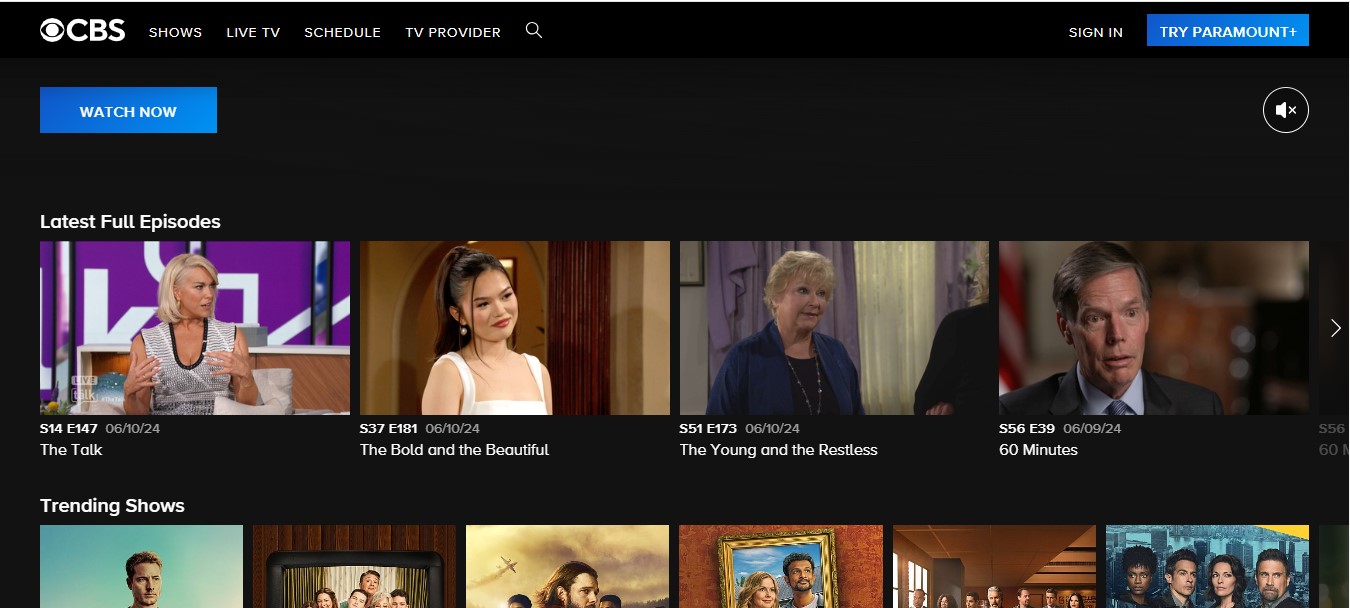
Why Is The CBS Channel Not Working On YouTube TV?
The CBS Channel might not be working on YouTube TV for several reasons:
- Contract Disputes: Sometimes, YouTube TV and the network (CBS, in this case) may have disagreements over contract terms, leading to temporary removal of the channel.
- Technical Issues: There could be technical problems on YouTube TV’s side or CBS’s side that are causing the channel to be unavailable.
- Regional Restrictions: Availability of channels can vary by location due to licensing agreements. If you’re in an area where CBS is not licensed to be streamed via YouTube TV, it won’t be available.
- Outages: CBS might be experiencing an outage, which can affect streaming on YouTube TV.
- Updates and Maintenance: Either YouTube TV or CBS could be undergoing scheduled maintenance or updates, temporarily affecting the service.
To resolve this, you can try the following steps:
- Check YouTube TV’s official social media: They often post updates about ongoing issues and resolutions.
- Visit CBS’s official website or social media: They might have announcements regarding service disruptions.
- Contact YouTube TV Support: Reach out to their customer service for specific information and assistance.
- Check Community Forums: Platforms like Reddit or YouTube TV’s community forums may have discussions about the issue with possible solutions.
If none of these sources provide an answer, it’s likely a temporary issue that will be resolved by YouTube TV or CBS in due time and if you want an immediate solution then you can contact YouTube TV Support customer service.
How Can I Stream CBS Shows With My TV Provider
Please select your device below if you need help signing in with your Television Provider.
Computer Or Mobile Web
- Go to CBS.com.
- From the home screen, select “Sign In With TV Provider.”
- Choose your current TV provider.
- Sign in with your TV provider username and password.
- Once you’ve signed in, click “Start Watching” to begin streaming your local CBS station, plus the latest episodes and full current seasons on demand.
IPhone Or IPad Launch The CBS App, Then:
- Select “Sign In With TV Provider.”
- Tap “Select TV Provider.”
- Choose your current TV provider.
- Sign in with your TV provider username and password.
- Once you’ve signed in, tap “Start Watching” to begin streaming your local CBS station.
Once You've Launched CBS on Apple TV
- Select “Sign in with TV Provider”, click “Continue”. You’ll see an access code displayed on your TV screen.
- Visit cbs.com/tv/appletv on your computer or mobile web browser and enter the on-screen access code, then click “Activate.” Your connected device screen will refresh.
- Choose your TV provider.
- Sign in with your TV provider username and password.
- Once you’ve signed in, click “Start Watching” to begin streaming your local CBS station, plus the latest episodes on demand.
CBS On Roku
- Select “Sign in with TV Provider,” click “Continue.” You’ll see an access code displayed on your TV screen.
- Visit cbs.com/tv/roku on your computer or mobile web browser and enter the on-screen access code, then click “Activate.” Your connected device screen will refresh.
- Choose your TV provider.
Sign in with your TV provider username and password.
Android phone or tablet
- Select “Sign In With TV Provider.”
- Tap “Select TV Provider.”
- Choose your current TV provider.
- Sign in with your TV provider username and password.
- Once you’ve signed in, tap “Start Watching” to begin streaming your local CBS station, plus full seasons of current shows.
Android TV
- Select “Sign in with TV Provider,” click “Continue.” You’ll see an access code displayed on your TV screen.
- Visit cbs.com/tv/androidtv on your computer or mobile web browser and enter the on-screen access code, then click “Activate.” Your connected device screen will refresh.
- Choose your TV provider.
- Sign in with your TV provider username and password.
- Once you’ve signed in, click “Start Watching” to begin streaming your local CBS station, plus the latest episodes on demand.
Fire TV or Kindle
- Select “Sign in with TV Provider”, click “Continue”. You’ll see an access code displayed on your TV screen.
- Visit cbs.com/tv/firetv on your computer or mobile web browser and enter the on-screen access code, then click “Activate.” Your connected device screen will refresh.
- Choose your TV provider.
- Sign in with your TV provider username and password.
- Once you’ve signed in, click “Start Watching” to begin streaming your local CBS station, plus the latest episodes on demand.
Can I Watch NFL Games On CBS Channel?
Yes! But just ensure that you are logged in with your TV provider; if the game will be aired on your local CBS station, then it is possible to watch it live through CBS’s Live TV streaming service. On the day of the match, all one has to do is type cbs.com or even open the CBS app and then click on Live TV as shown on the menu. Need help logging in with your TV provider from your phone or tablet? There is a helpful article for this also. Simply check cbs.com/shows/nfl-on-cbs for an update on CBS’s NFL schedule.
Please note that live coverage of games might not be available due to local market restrictions. Consult your local listings for more information about broadcast schedules.
How Can I Fix Streaming Issues On My Device?
If you’re having trouble when you attempt to watch content (i.e. seeing a black screen or a loading image, seeing the “video unavailable” message, the app is frozen) try the following troubleshooting tips. Just select the device you’re currently streaming on for more information:
Computer
Check your browser
Follow these tips if you don’t have an ad blocker:
- Go to whatsmybrowser.com now and see if any of your browsers need updating.
- Find out which web browsers can stream CBS here.
- Delete browser history, cache and cookies. Click here for help
- Reload window by clicking “reload” next to your web address bar
- Close browser, open a new browser window
Disable ad blockers
Playback could be blocked by ad blockers or extensions. It might also cause issues with streaming availability.
Turn off tracking protection (Firefox users only)
When you have a problem while viewing content (such as black screen, loading image, video unavailable message or frozen app), try this troubleshooting guide. Just click on the device you are currently streaming on for more details:
If you are using Firefox browser and tracking protection feature is enabled this may cause streaming issues.- Click on the hamburger sign in the top right corner of your screen where a drop-down menu will appear to show.
- Click “Preferences” to view this page then choose “Privacy” from the left-panel menu.
- On this page “Privacy and Security,” uncheck “Standard” and select “Strict.”
- Check your Internet connection
You should also be sure that you’re streaming with a high-speed connection of 4 MBPS or better—that’s the minimum requirement for CBS. You can test your speed at fast.com and if it’s too slow, contact your Internet Service Provider (ISP) for options on how to increase it. But if still your internet connection is 4 MBPS or above, restart your router with these steps:
- Eject the plug. Please take note. If you have a separate modem, kindly switch off its power first.
- Wait for about 10 seconds and then put it back in (put the modem back in before the router if applicable).
- Once your router is fully powered up again (usually this takes a few minutes), go to cbs.com and try streaming it again.
Mobile devices
If you are experiencing streaming issues on your mobile device via the Paramount+ app, you could try force quitting the Paramount+ app on your device. Force quitting an app refreshes it, resolving streaming hitches as may be there while at that. You might also want to check Wi-Fi or cellular connection depending on what applies to your case.
If you are still having trouble even after being connected to Wifi, please restart your modem and router, then re-launch Paramount+ App
Connected devices (and tips)
When streaming on a connected device like Apple TV, Android TV, Amazon Fire TV or Kindle, Roku Player or Portal TV), do these troubleshooting:
Force quit the app
Make sure you are running the latest version of CBS app by force closing and reinstalling it. This can resolve streaming issues as well as installation prompts of any pending app updates displayed on your home screen.
Roku
In case streaming is difficult on the Roku player, please follow these troubleshooting steps:
- Restart your Roku
- oku player: Go to Settings > System > System restart.
- Roku TV: Go to Settings > System> Power > System restart.
- You may also disconnect the Roku device from its power source for a short while then reconnect it.
- Press the Home button on the Roku remote.
- Scroll up or down and select Settings, then System.
- Choose System update. Note: The System update screen displays the current software and build version, along with the date and time of the latest update.
- Select Check Now so that you can manually check for updates.
- Should there be any problems, kindly restart your modem/router before launching CBS channel again.
Use this pathway to do a network connection test:
Home > Settings > Network > Check Connection
Fire TV
- When you cannot stream anything on your Fire TV, tryout these ways of fixing it.
- From Amazon home screen, press settings>applications>manage installed applications
- Force stop CBS app then Clear Cache on Device > Relaunch to see if this resolves issue
- If you still have an issue please restart your modem/router then relaunch CBS app.
-
Apple TV
If your Apple TV crashes or freezes when you attempt to stream CBS shows, use the step-by-step instruction with images in our Apple TV tutorial here.
CBS Channel FAQ's
The channel number for CBS varies based on your location and TV service provider. Check your local TV listings or contact your TV provider for the exact channel.