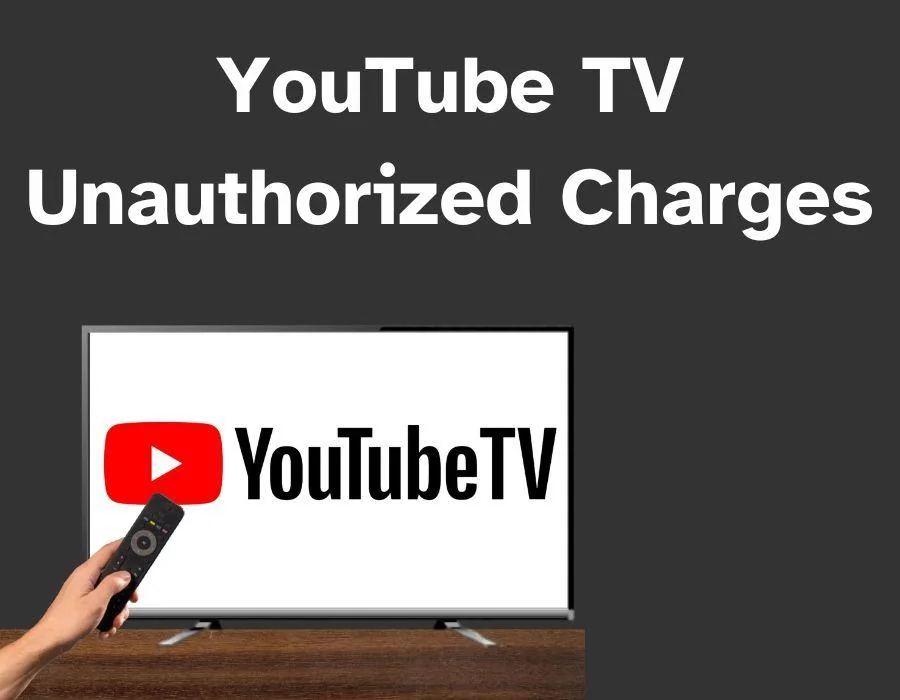
How To Report An Unauthorized YouTube TV Charges
Have you recently discovered a YouTube TV double charge on your bank statement? Are you wondering, “Why is YouTube charging me twice?” This issue, although rare, can be frustrating and confusing. Many users face situations where they are charged multiple times for YouTube TV, often due to technical glitches, accidental duplicate accounts, or family members unknowingly making purchases.
In this comprehensive guide, we’ll explore why this happens, how to resolve it, and the best practices to avoid such situations in the future.
Table of Contents
ToggleWhy Is YouTube Charging Me Twice?
Let’s start by understanding why you might see a double charge for YouTube TV on your payment statement:
- Multiple Subscriptions: You might have accidentally signed up for YouTube TV with two different accounts or emails, and consequently, both will be charged. This actually happens much more often than you think it would, especially when sharing devices or payment methods with your family.
- Overlapping Bills: Sometimes, due to changes in billing cycles, your subscription renewal dates fall on the same month and get double-charged.
- Payment Processing Errors: At times, technical glitches in the processing of transactions can result in duplicated charges.
- Unauthorized Activity: If some individual has access to your account or details about your payment, they might make extra charges by mistake or on purpose.
- Non Overlapped Trial Periods: If you have signed up for a free trial and then forgot to cancel, you could get charged twice upon upgrading to a paid plan.
How to Find Double Charges on YouTube TV
If you think YouTube TV charged me twice, here’s how you can confirm the problem:
Step 1: Review Your Bank Statements
Check your bank or credit card statements for charges labeled GOOGLE*YouTube TV.
- If this label appears twice for the same billing cycle, you’ve probably been double-billed.
- Ensure that these charges are recent and not overlapping from previous months.
If no such label is visible, the transaction may not be related to YouTube TV. In that case, consult your bank or credit card issuer for assistance.
Step 2: Examine Your YouTube TV Billing History
Log in to your YouTube TV account, go to Settings > Billing, and review your transaction history. Compare it with your bank statement to verify if the charges match your subscription plan.
Step 3: Ask Your Family or Household Members
If you share your payment method with someone else, ask if another person has ordered accounts or services to which you’re being charged.
How to Report Unauthorized Charges
Now that you have identified a double charge or unauthorized transaction, it’s time for you to file a report. YouTube TV users can dispute transactions up to 120 days after the event.
Step 1: Use the Official Dispute Form
Visit the Report Unauthorized Purchase page. Here’s how to fill out the form:
- Enter and verify your email address.
- Select the payment method used for the charge.
- Input the purchase date and amount.
- Optionally, describe the issue in the provided text box.
- Check the box confirming that the purchase was unauthorized.
- Click Submit to file your dispute.
Step 2: Follow Up with Support
After submitting the form, you will receive an email with your claim ID to track further. You can also directly contact YouTube TV support and get updates on it.
How to Avoid Double Charges in Future
In order not to get charged for YouTube TV more than once, here are some proactive measures:
1.Monitoring of Billing
- Generally, check bank and credit card statements for duplicate charges.
- Check for errors in your YouTube TV billing history.
2. Consolidate Accounts
- Make sure you’re only using one account on YouTube TV.
- If you have more than one, cancel all extra subscriptions to avoid getting charged more than once.
3. Enable Billing Alerts
- Set it so that subscription and payment updates send email notifications. This is the best way to stay up-to-date with when transactions occur.
4. Set a Reminder for Free Trials
- If you are on a free trial, set a reminder to cancel before the trial period expires to avoid being charged unexpectedly.
5. Secure Your Account
- Strong passwords are necessary, along with two-factor authentication.
- Never share your account credentials with anyone else.
Conclusion
A double charge from YouTube TV may be more of an inconvenience than anything, but the sooner you catch it, the easier it is to resolve. Having your billing monitored, keeping your account secure, and following the steps above will go a long way toward ensuring your YouTube TV experience is seamless. If ever you find yourself asking, “Why is YouTube charging me twice?”, keep in mind that quick action and clear communication with YouTube TV support will resolve the matter efficiently.
Also Read: Update Payment Method on YouTube TV
FAQ's
Double charging can occur due to technical errors, accidentally taking on multiple accounts, or billing cycles overlapping.
Check your bank statements for duplicate charges labeled GOOGLE*YouTube TV. You should also check your YouTube TV billing history for matching transactions.
Let YouTube TV support know as soon as possible.
Include your account details, transaction IDs, and billing dates for faster resolution.
Yes, usually, YouTube TV refunds within the shortest time once the issue is verified. However, reflecting this in your account may depend on your bank.
Keep checking the statements and Billing History.
Have only one form of payment on your account
Reach out to support on time when anything seems off