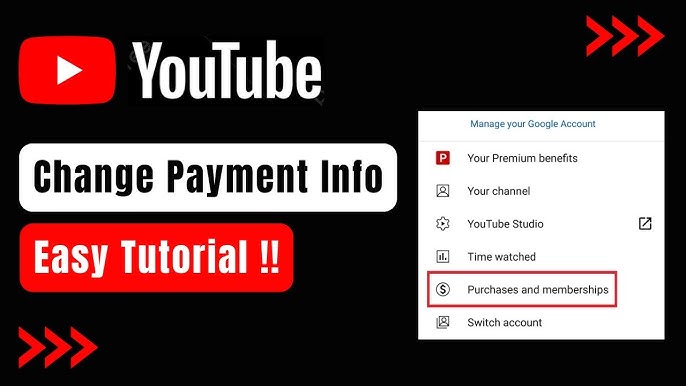
Table of Contents
ToggleHow To Update YouTube TV Payment Method?
It is not a very complicated process to update payment method on YouTube TV. This way, the subscription fee will be paid on time, and you avoid any kind of disruption in the services provided by YouTube TV by changing your credit card, debit card, or other payment methods associated with your account. Whether it is a new card, change in your billing address, or an expired payment method, keeping yourself updated with your billing information keeps the streaming hassle-free. This guide explains how to change YouTube TV payment method using simple steps.
Update Payment Method on YouTube TV
YouTube TV is a popular, cable-free, live TV streaming service by Google across the United States. It offers more than 85 local and network channels, along with unlimited DVR service and internet on-demand streaming. Its price is highly competitive at $82.99 per month, and it’s an excellent alternative to traditional cable providers such as DirecTV, Xfinity, and others in the area. Users can sign up online with their phone, tablet, or computer.
The available payment options for YouTube TV include:
- Google Pay
- PayPal
- Credit or debit card
- Linking a bank account
The most utilized are credit cards, debit cards, and PayPal. To avoid delays in service and billing issues, it’s quite important that your accounts be properly filled in.
Why Update Payment Method on YouTube TV?
You may need to update your payment method for several reasons.
- Expired Credit Card: Many users like using credit cards to pay for their subscriptions. But if your card has expired or is close to expiring, you will have to update the information so as not to lose service.
- Blocked or Lost Card: In the event that your card is blocked or lost, you should immediately add a new payment method.
- Billing Error: You will be prompted with an error or a notice that will pop up on your device and ask you to update your payment method; this is the time to check on your details.
- Change of Payment: You might change from using a credit card to PayPal, or vice versa, Google Pay, among others. An update payment method allows for continuous service without any hassle.
Step to Update YouTube TV Payment Method
If you’re facing any billing issues or need to modify your current payment details, follow these easy steps:
Using the YouTube TV Website
- Open Your Browser: Go to tv.youtube.com.
- Sign In: Click the “Sign In” option in the top-right corner and log in using your YouTube TV credentials.
- Access Account Settings:
- Click on your account’s initial or profile icon in the extreme top-right.
- From the dropdown menu, select “Settings.”
4. Navigate to Billing:
- Click “Billing.” on the left-hand panel
- Confirm your existing payment information
5. Change Payment Method:
- Click “Add Payment Method” or “Update Payment Method.”
- Input your new credit card, debit card, or any other form of payment.
6. Save Changes: Confirm by clicking “Save.”
Alternative Method Using Google Pay
In case you are unable to change your payment method through YouTube TV, you can use Google Pay. Open pay.google.com using your browser.
- Sign in using your Google account details.
- See your saved payment methods.
- Click “Add Payment Method.”
- Insert your new card details and save it.
- Make sure this payment method is selected for your YouTube TV subscription.
Troubleshooting Payment Issues on YouTube TV
While updating the payment method is generally a seamless process, there may sometimes be some issues:
- Error Messages: If a number of errors occurs at the YouTube TV billing page, ensure that the card details you are trying to save are accurate and valid, and not expired.
- Device Compatibility: Try with another device like your smartphone or tablet if you are facing errors at your desktop browser.
- Card Limitations: Some cards may have limitations for recurring subscriptions. Contact your bank to understand more about it.
If issues persist, reach out to YouTube TV customer service for help. For immediate support, call (800) 868-0714 for one-on-one assistance.
Advantages of Updating Your Payment Method
Smooth Service: No interruptions in the stream.
Late Fees Avoided: No chance of missing the payments and potentially being charged reactivation fees.
Flexibility: Can switch to the preferred or issued new payment mode with ease without any hassle.
Conclusion
This means updating your YouTube TV payment method will ensure that you never miss your favorite shows and live TV channels. To add a new credit card, Google Pay, or even to solve any billing issues, all these are easy as shown above.
Update your payment information and enjoy the features and multiple channels, including YouTube TV, without worries.
FAQs
To confirm your payment method on YouTube TV, sign in to your account, go to Settings, select Billing, and then click Payment Method. Confirm or update your payment information according to instructions.
To remove payment information from YouTube TV, sign in to your account, go to Settings, select Billing, and then click Payment Method. Select Delete next to your current payment method and confirm the action.
To add a payment method to your YouTube channel, log in to your account, go to “Settings”, select “Billing” and then click “Payment Method”. Select “Add a new payment method” and follow the instructions to enter your payment information
To change your YouTube TV subscription, log in to your account, go to “Settings”, select “Membership”, then click “Change Membership”. Follow the instructions to select the desired plan and payment method.