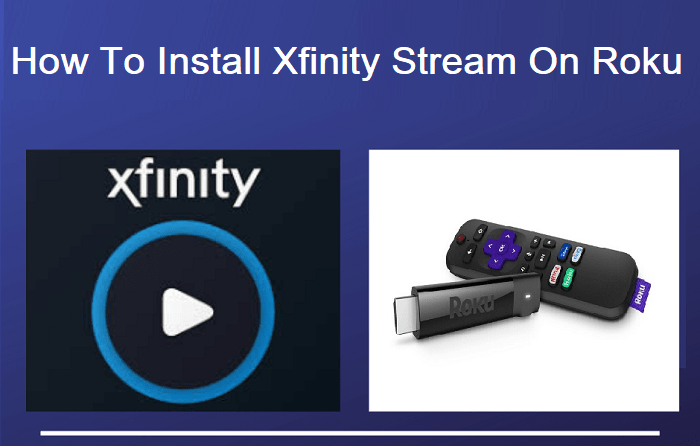
How To Install Xfinity Stream On Roku
Are you planning to install Xfinity Stream on the Roku media player? If yes, then you are in the right place. Here we will guide you step by step how you can easily install and activate the Xfinity Stream Beta app on your Roku media player.
Table of Contents
ToggleBefore the proceedings, lets put some highlight on Roku and Xfinity Stream. Roku is one of the most popular streaming devices on which you can install apps and channels from the Roku channel store. And Xfinity Stream app is a service of Comcast offers to their customers to stream Live TV, watching shows, movies, Live Sports, and also download the content to watch offline.
Here is the list of Roku devices that are compatible with using the Xfinity Stream app.
- Roku TV (5XXX, 6XXX: Models within the 5000 and 6000 range)
- Streaming Stick (3800, 3600)
- Streaming Stick+ (3810)
- Express (3900, 3700)
- Express+ (3910, 3710)
- Premiere (4620)
- Roku 4 (4400)
- Premiere+ (4630)
- Ultra (4660, 4640)
- Roku 3 (4200, 4230)
- Roku 2 (4210)
Features Of Xfinity Stream
The most imaging features of Xfinity Stream include.
- You have access to 200+ live channels, on-demand shows, and many more.
- With Xfinity Stream, you can download the content and watch it later while offline.
- You can stream even the rented TV shows and movies from within the app during the rental period.
How to Install Xfinity Stream On Roku?
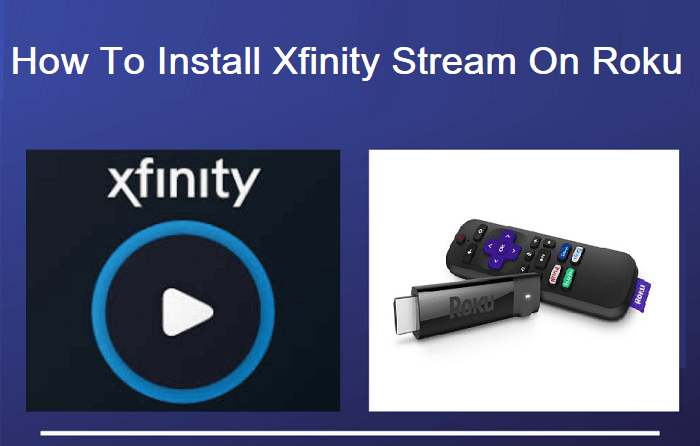
Xfinity Stream is available in the Roku Channel store in the beta mode. Follow the below steps to get Xfinity Stream on your device.
- Firstly turn on your Roku streaming device and make sure that it is connected to the TV.
- Press the Home button from the Roku remote to open the rocky channel store.
- Now select the Streaming Channels options from the left side of the home screen.
- On the next screen, choose the Search and type the Xfinity Stream.
- Select the Xfinity Stream Beta from the searched results.
- Now click on the Add Channel option to get it on your Roku device.
- A confirmation pop up will appear on your screen. Click on the Ok to start using the Xfinity Stream app.
How to Activate Xfinity Stream On Roku?
Once you downloaded the Xfinity Stream app now its time to activate them. Just follow the below instructions to activate Xfinity Stream on your device.
- Open the Xfinity Stream channels from the Roku Channel store.
- Once it’s opened, click on the Get Started.
- You will get an activation code on your Roku Screen.
- Now visit the www.xfinity.com/authorize from your phone or PC.
- Enter the six digit code that you have received on Roku screen and click on the Continue button.
- On the next screen you will be asked to enter your login credentials to sign in.
- You will get a success message on your Smartphone or PC. Your Roku device will display the Terms and Conditions, click on Yes to accept.
- On the next screen, Enter the name of the device and click on continue.
- Now Xfinity Stream app is activated on your Roku device and you are ready to stream 200+ live TV channels and much more.